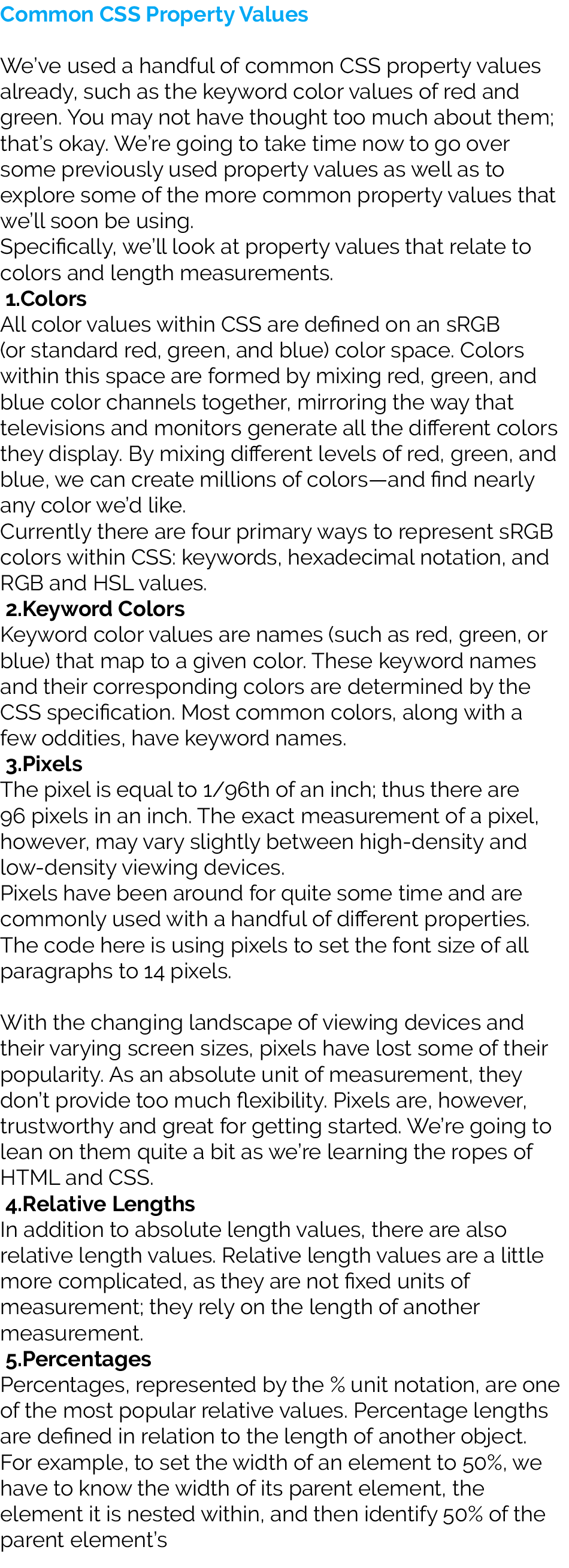CSS is a complex language that packs quite a bit of power.
It allows us to add layout and design to our pages, and it allows us to share those styles from element to element and page to page. Before we can unlock all of its features, though, there are a few aspects of the language we must fully understand.
First, it’s crucial to know exactly how styles are rendered. Specifically, we’ll need to know how different types of selectors work and how the order of those selectors can affect how our styles are rendered. We’ll also want to understand a few common property values that continually appear within CSS, particularly those that deal with colour and length.
Let’s look under the hood of CSS to see exactly what is going on.
The Cascade
We’ll begin breaking down exactly how styles are rendered by looking at what is known as the cascade and studying a few examples of the cascade in action. Within CSS, all styles cascade from the top of a style sheet to the bottom, allowing different styles to be added or overwritten as the style sheet progresses.
For example, say we select all paragraph elements at the top of our style sheet and set their background color to orange and their font size to 24 pixels. Then towards the bottom of our style sheet, we select all paragraph elements again and set their background color to green, as seen here.
p {
background: orange;
font-size: 24px;
}
p {
background: green;
}
Because the paragraph selector that sets the background color to green comes after the paragraph selector that sets the background color to orange, it will take precedence in the cascade. All of the paragraphs will appear with green background. The font size will remain 24 pixels because the second paragraph selector did not identify a new font size.
Cascading Properties
The cascade also works with properties inside individual selectors. Again, for example, say we select all the paragraph elements and set their background color to orange. Then directly below the orange background property and value declaration, we add another property and value declaration setting the background color to green, as seen here.
p {
background: orange;
background: green;
}
Because the green background color declaration comes after the orange background color declaration, it will overrule the orange background, and, as before, our paragraphs will appear with a green background.
All styles will cascade from the top of our style sheet to the bottom of our style sheet. There are, however, times where the cascade does not play so nicely. Those times occur when different types of selectors are used and the specificity of those selectors breaks the cascade. Let’s take a look.
Calculating Specificity
Every selector in CSS has a specificity weight. A selector’s specificity weight, along with its placement in the cascade, identifies how its styles will be rendered.
we talked about three different types of selectors: the type, class, and ID selectors. Each of these selectors has a different specificity weight.
What’s important to note here is that the ID selector has a higher specificity weight than the class selector, and the class selector has a higher specificity weight than the type selector.
Combining Selectors
So far we’ve looked at how to use different types of selectors individually, but we also need to know how to use these selectors together. By combining selectors we can be more specific about which element or group of elements we’d like to select.
For example, say we want to select all paragraph elements that reside within an element with a class attribute value of hotdog and set their background color to brown. However, if one of those paragraphs happens to have the class attribute value of mustard, we want to set its background color to yellow. Our HTML and CSS may look like the following:
<div class="hotdog">
<p>...</p>
<p>...</p>
<p class="mustard">...</p>
</div>
.hotdog p {
background: brown;
}
.hotdog p.mustard {
background: yellow;
}
Spaces Within Selectors
Within the previous combined selector, .hotdog p.mustard, there is a space between the hotdog class selector and the paragraph type selector but not between the paragraph type selector and the mustard class selector. The use, and omission, of spaces makes a large difference in selectors.
Since there isn’t a space between the paragraph type selector and the mustardclass selector that means the selector will only select paragraph elements with the class of mustard. If the paragraph type selector was removed, and the mustard class selector had spaces on both sides of it, it would select any element with the class of mustard, not just paragraphs.
The best practice is to not prefix a class selector with a type selector. Generally we want to select any element with a given class, not just one type of element. And following this best practice, our new combined selector would be better as .hotdog .mustard.
Reading the combined selector from right to left, it is targeting paragraphs with a class attribute value of mustard that reside within an element with the class attribute value of hotdog.
Different types of selectors can be combined to target any given element on a page. As we continue to write different combined selectors, we’ll see their powers come to life. Before we do that, though, let’s take a look at how combining selectors changes a selector’s specificity weight.
Layering Styles with Multiple Classes
One way to keep the specificity weights of our selectors low is to be as modular as possible, sharing similar styles from element to element. And one way to be as modular as possible is to layer on different styles by using multiple classes.
Elements within HTML can have more than one class attribute value so long as each value is space separated. With that, we can place certain styles on all elements of one sort while placing other styles only on specific elements of that sort.
We can tie styles we want to continually reuse to one class and layer on additional styles from another class.
Let’s take a look at buttons, for example. Say we want all of our buttons to have a font size of 16 pixels, but we want the background color of our buttons to vary depending on where the buttons are used. We can create a few classes and layer them on an element as necessary to apply the desired styles.
<a class="btn btn-danger">...</a>
<a class="btn btn-success">...</a>